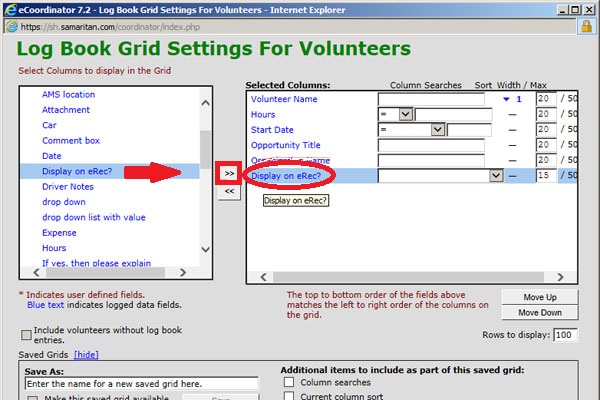New Feature we are REALLY excited to share with you!
eCoordinator users with access to administrative features can create surveys for volunteers. The results are automatically stored in the Database so you can track RSVP counts, get feedback right after an event, or use advanced analytics in reporting.
Even better, no configuration is necessary. Simply make the selection for “non-opportunity” survey when creating a new survey. If you would like a link to your survey to be available in the email settings, show “advance survey options” and check to the box to add the “Link to the survey” which may be inserted into the volunteer email.
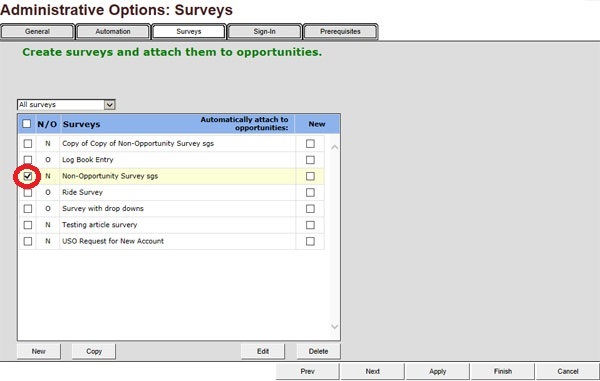
Show me how?
- Login with valid eC user credentials
- Go to Tools option and select Administrative Options.
- Click on “Survey” tab, and “New” button.
- Select radio button for Non-opportunity survey.
- Name your survey and add logged data fields as needed.
- Make sure to select the box to add the survey as a link.
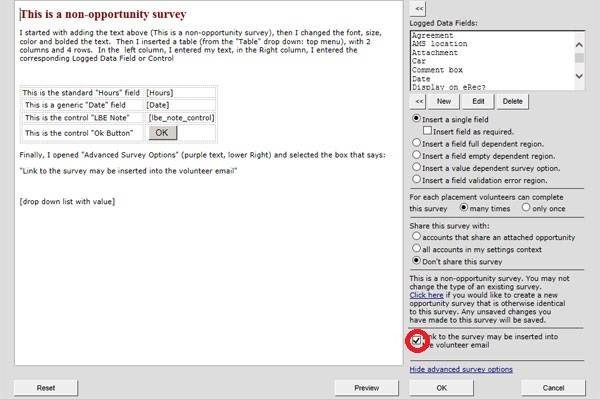
If adding a link to the volunteer email:
- Go to Volunteer Tab on main eC
- Select Volunteers you wish to email and click on “Email”
- Create email or select a saved Template.
- In the Volunteer Mail Merge Fields, look for “Vol Survey:” followed the name of your survey. (Select from options “log in required” or not required).
- Insert Merge field into email.
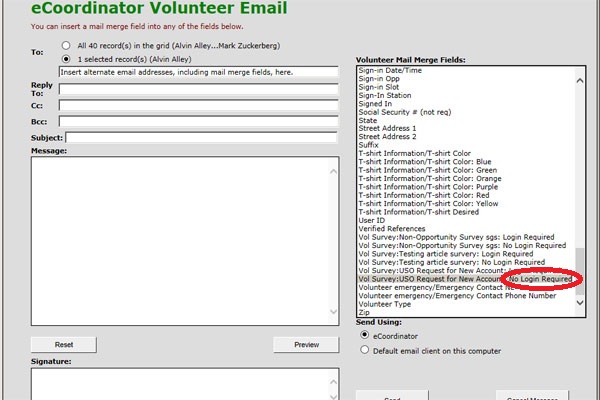
To View Results:
- Go to Volunteer Tab on Main eC
- Select the volunteer profiles you need (or “all”)
- Go to the Log Books
- Go to Grid settings and locate the “Logged Data Fields” that comprise your survey.
- View your results in the Grid. (Note: make sure to include volunteer name if you need to know whose answers you are viewing).